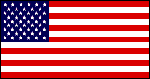
Suzie Linux for ARM and RiscV boards

|
|
Suzie Linux for ARM and RiscV boards |
|
Donations are needed to help continuing work on Suzie Linux. Support for ARM and RiscV boardsSuzie Linux is the name of this website as well as the name I use for my gentoo and arch linux images.I have started documenting how I create gentoo images for RiscV and ARM64 processors. I put the documentation on some gentoo wiki I have created a document on how to create Arch Linux and Gentoo images for the pocketbeagle2 board My Arch Linux and Gentoo Linux images both work. I will eventually create documents for my other boards, those are for arm32, arm64 and riscv64 boards. You can find documentation on that board at beagleboard site I have created a few kicad project which I published as
GPL 3.0 on my github site I also included some different projects for embedded
Linux. Many are just work in progress and some are forks
of projects to be updated for my own use. |
| |
|
|
|
|
|
|
|
|
|
|
|
This page has been hit





 times.
times.
Copyright 1996-2025 Michel Catudal